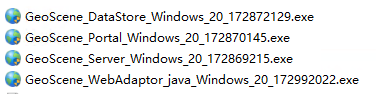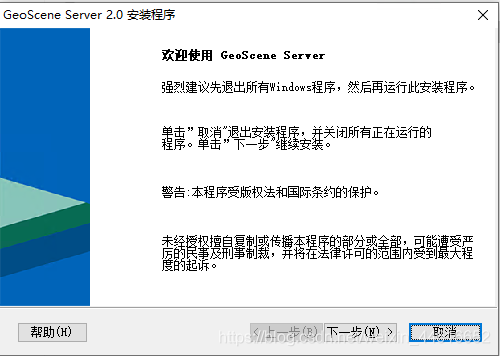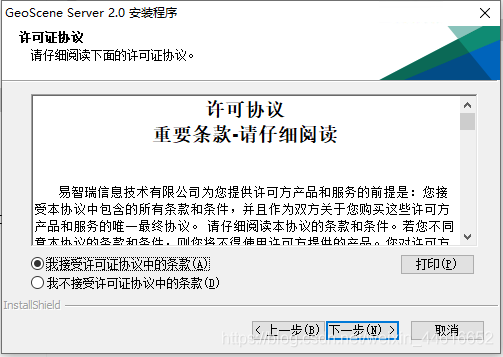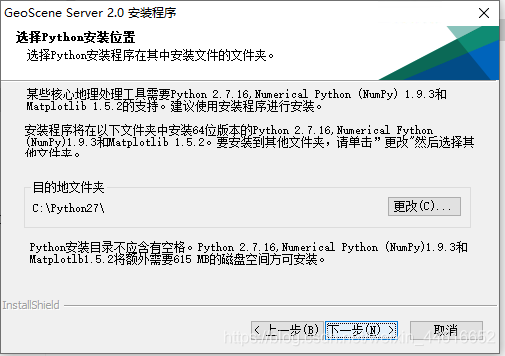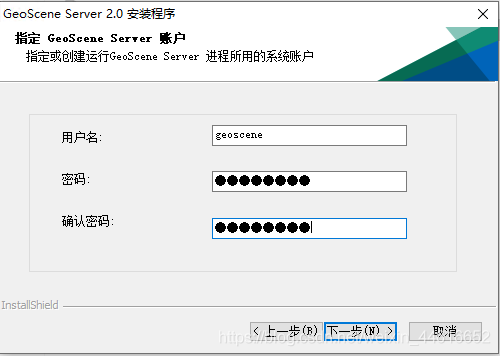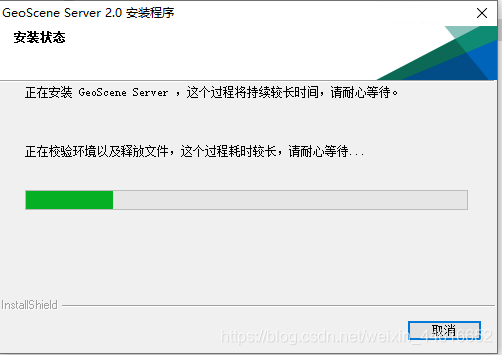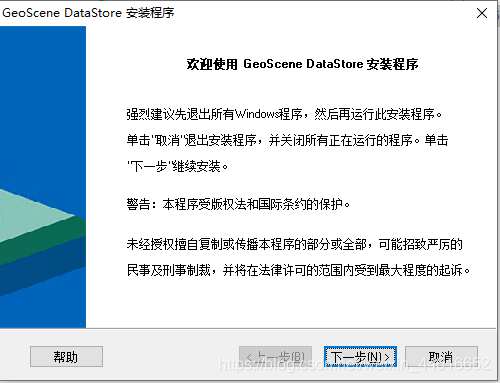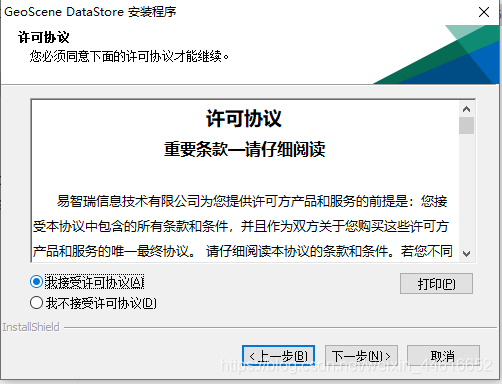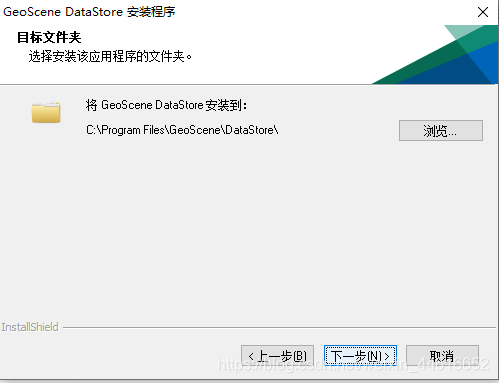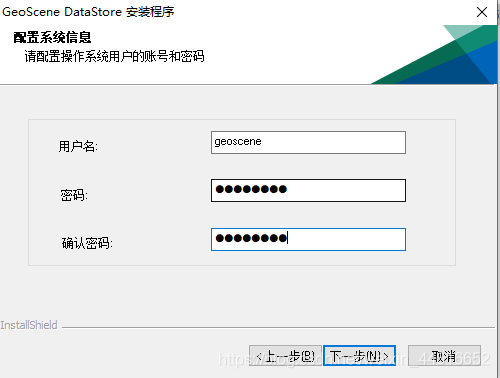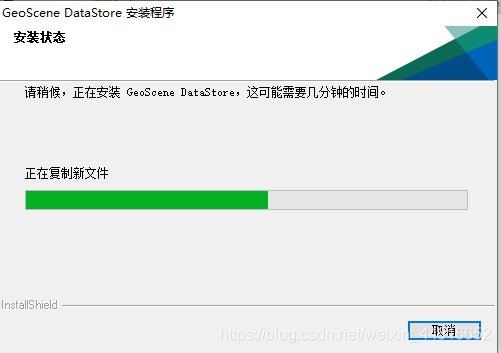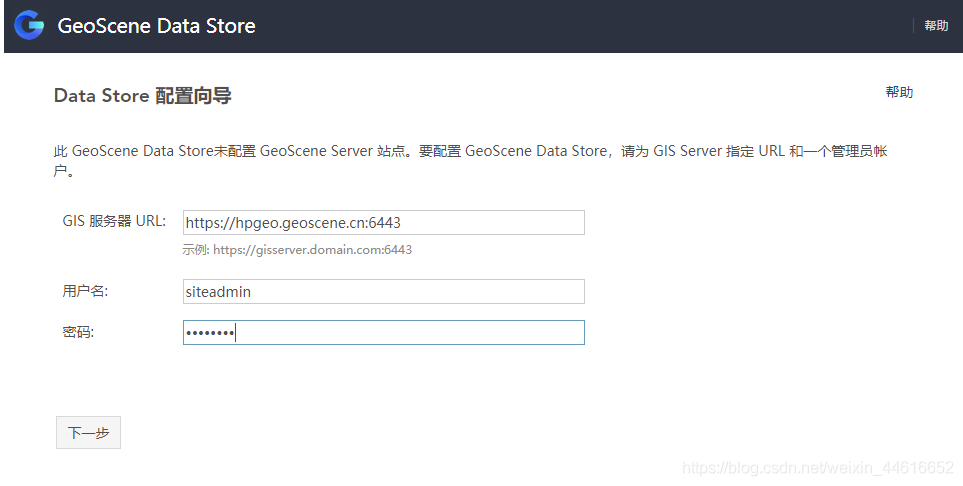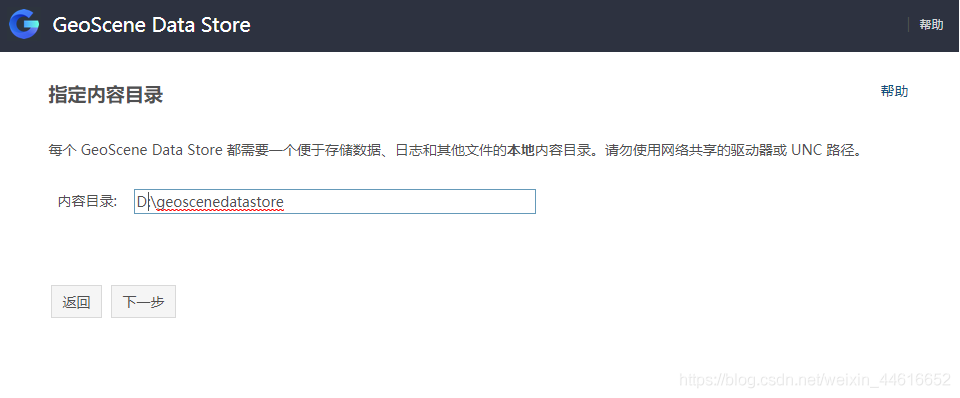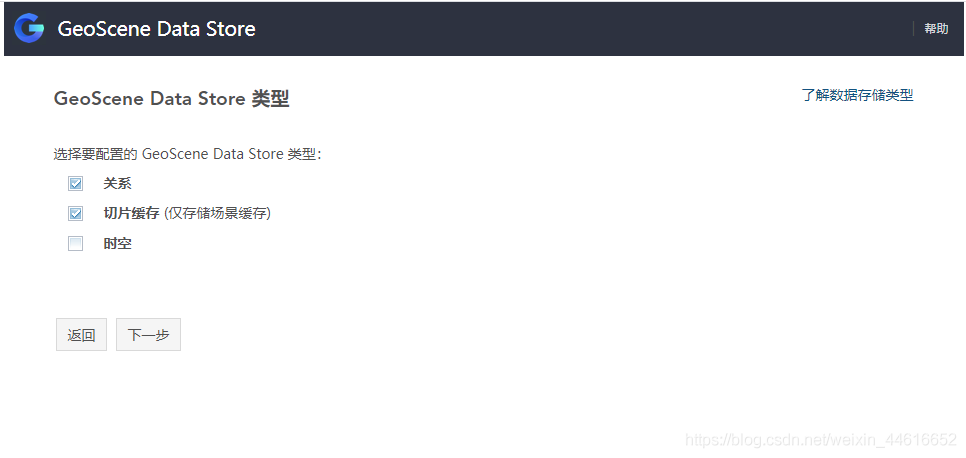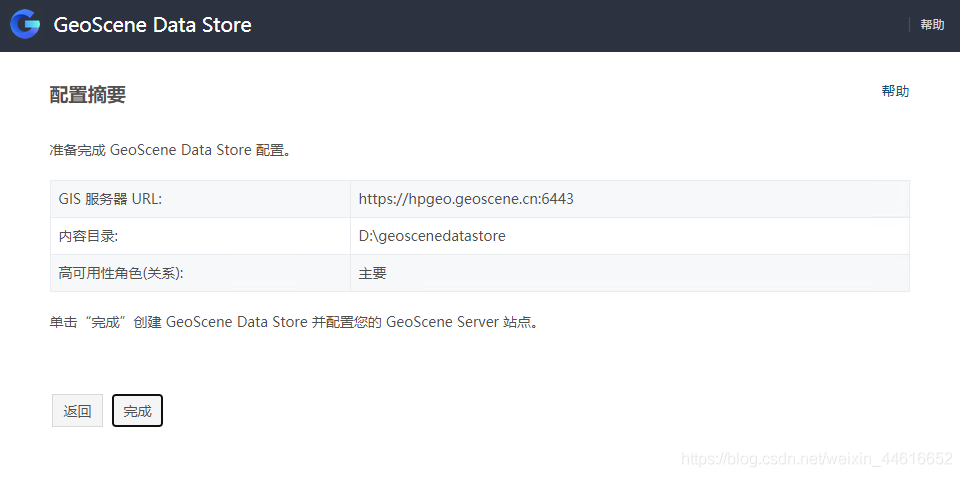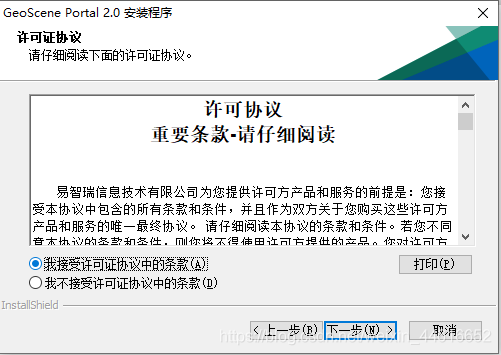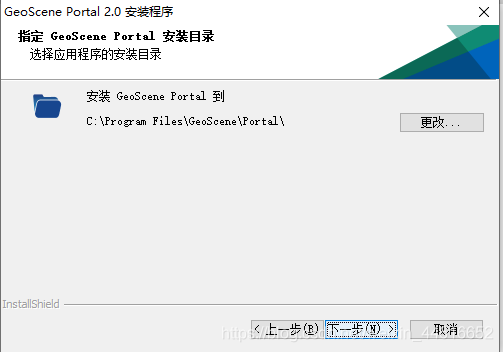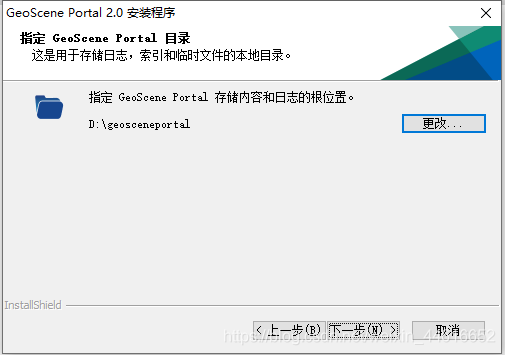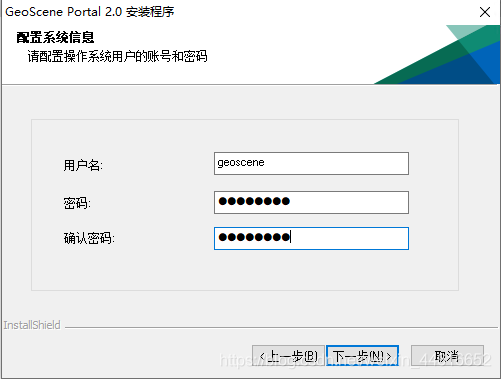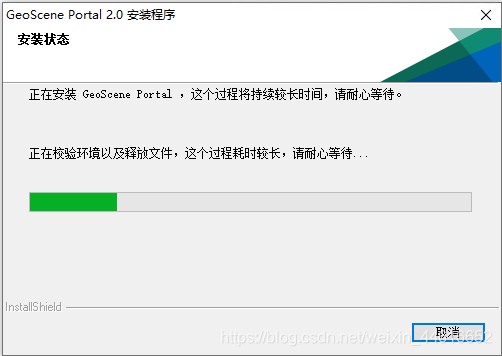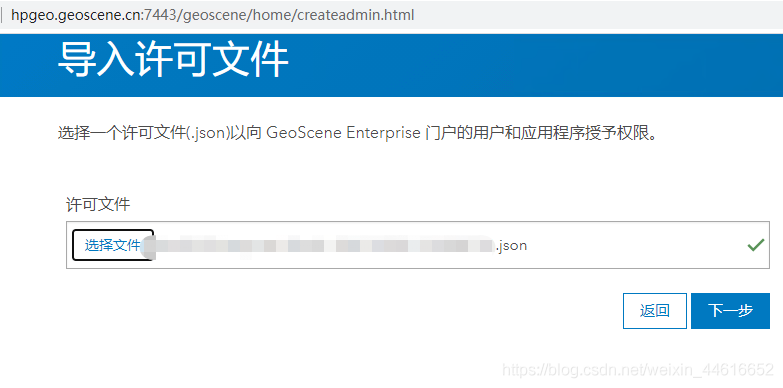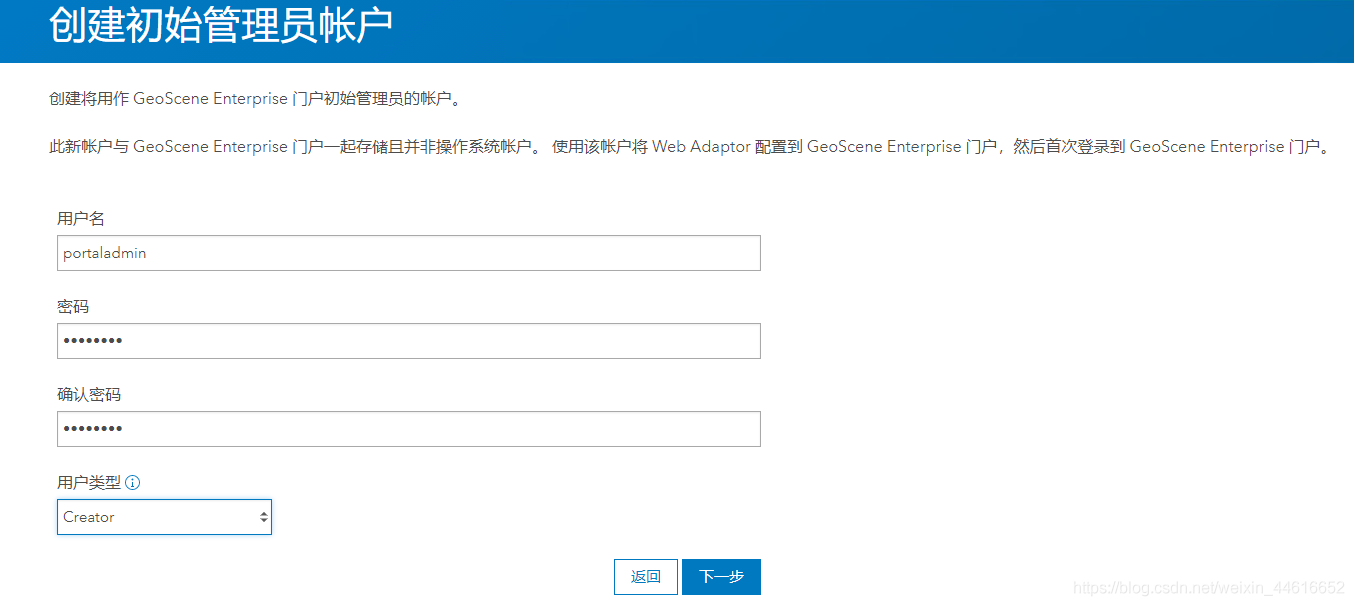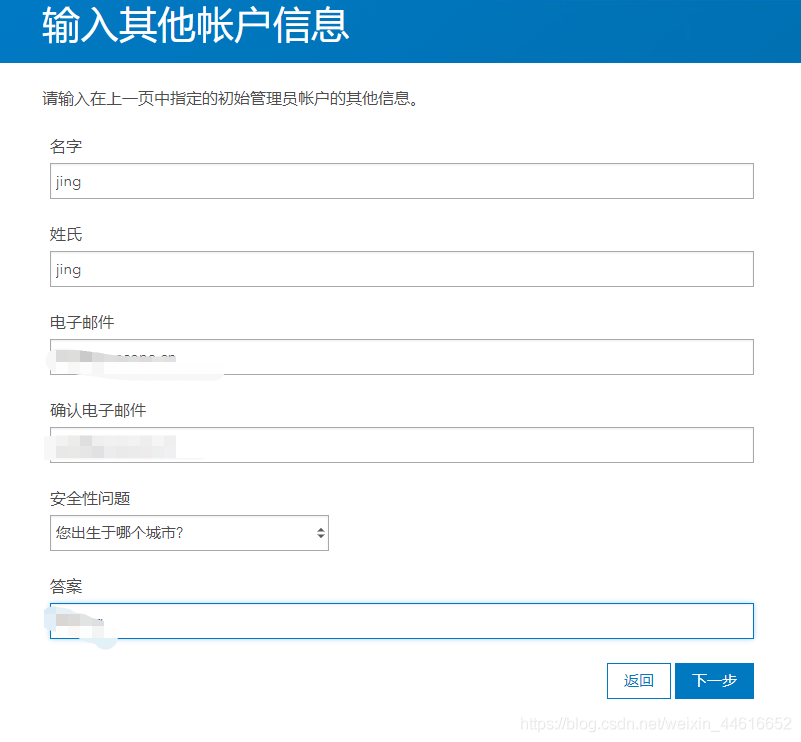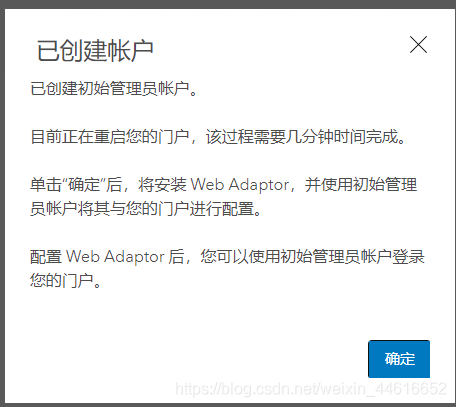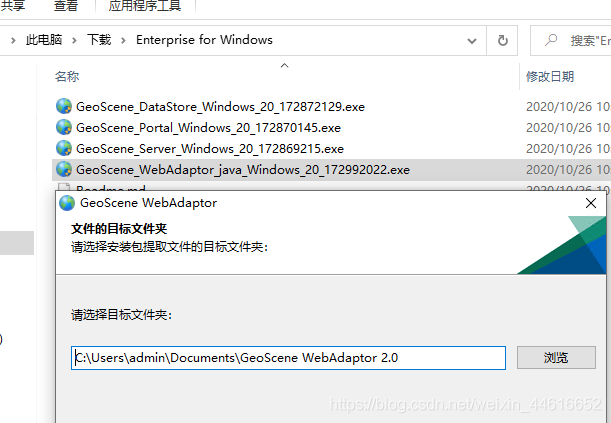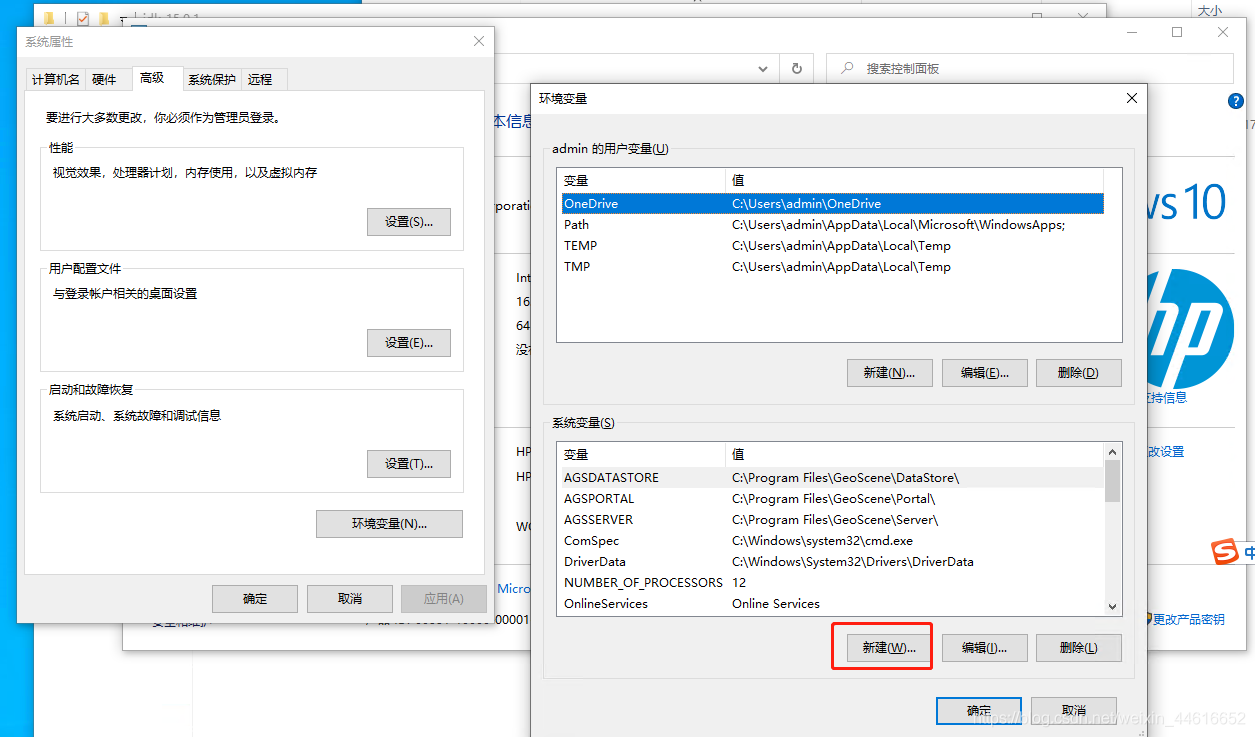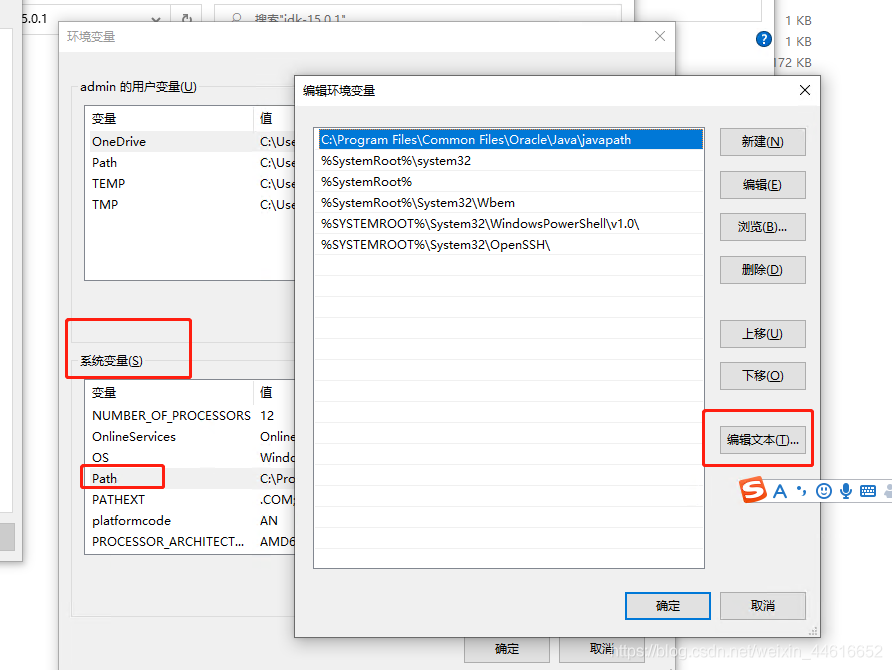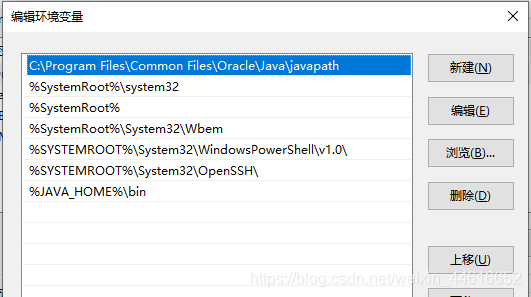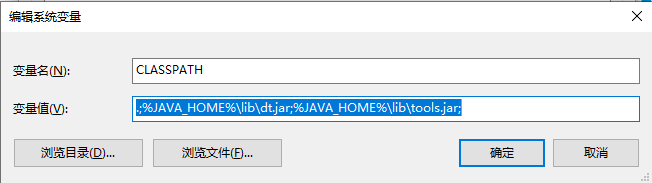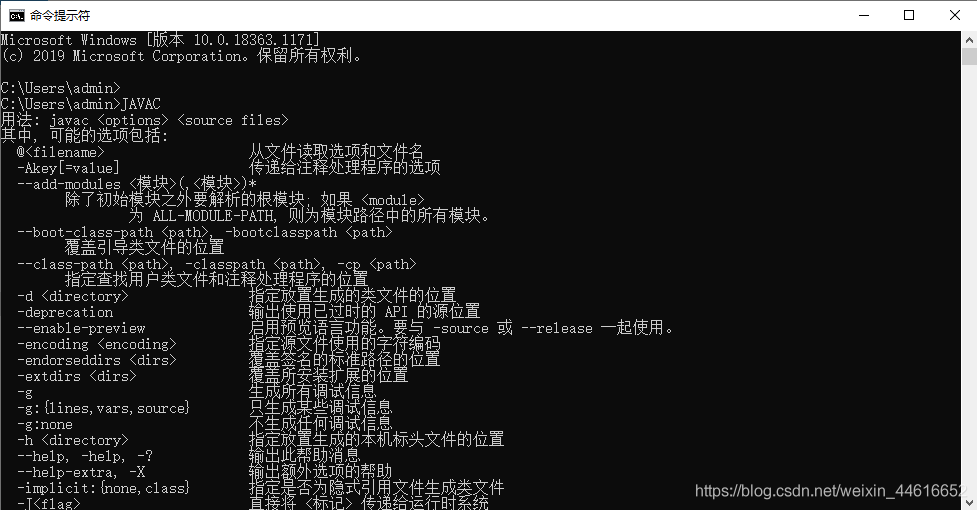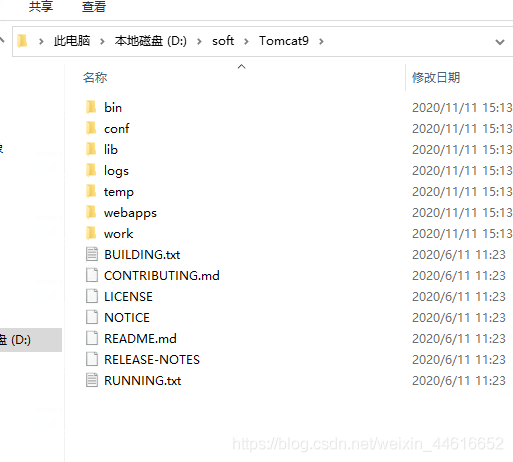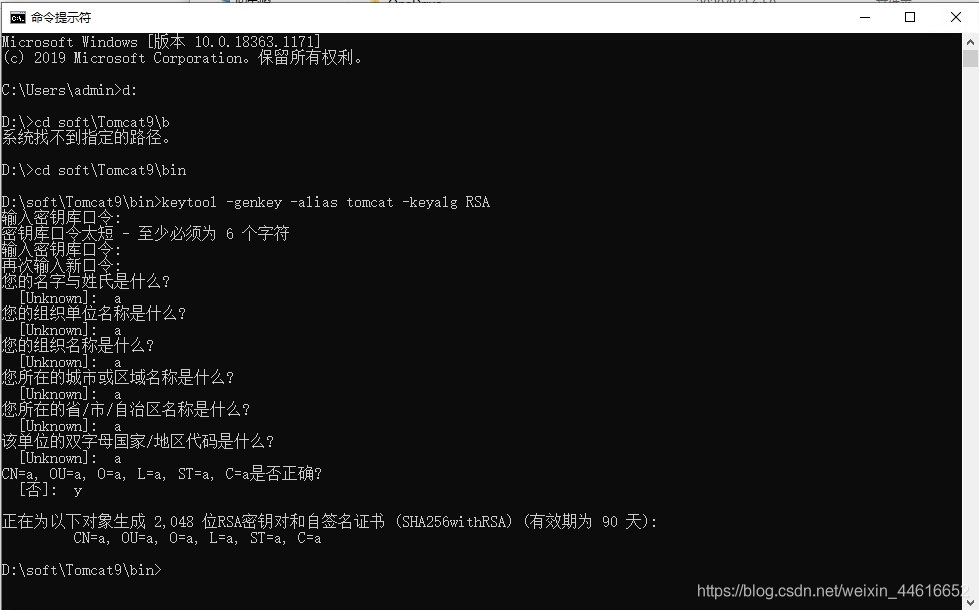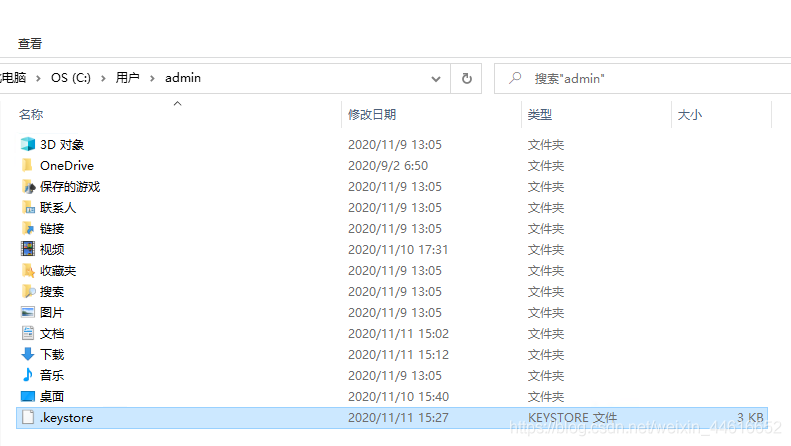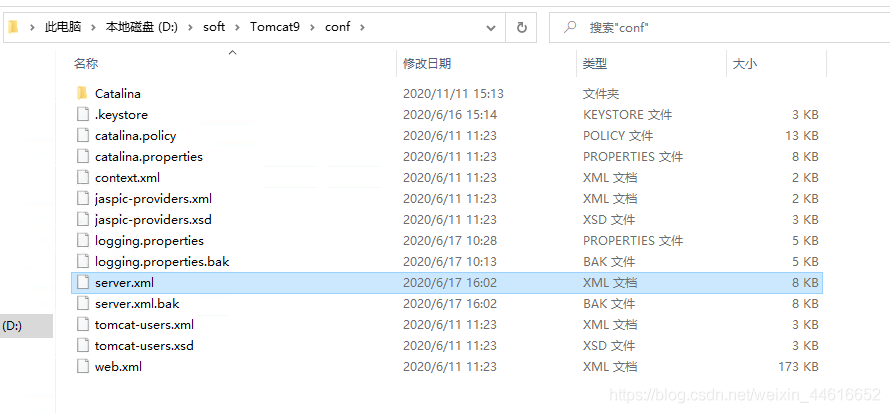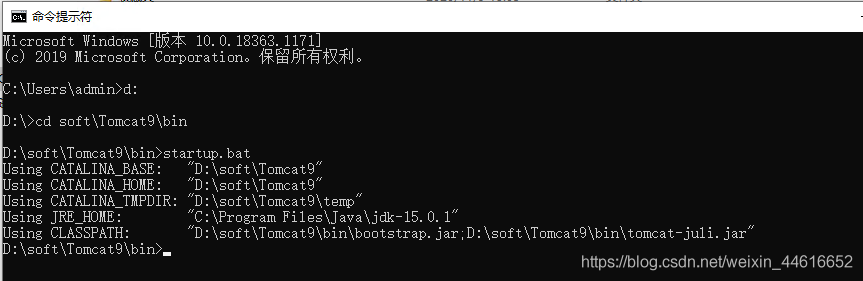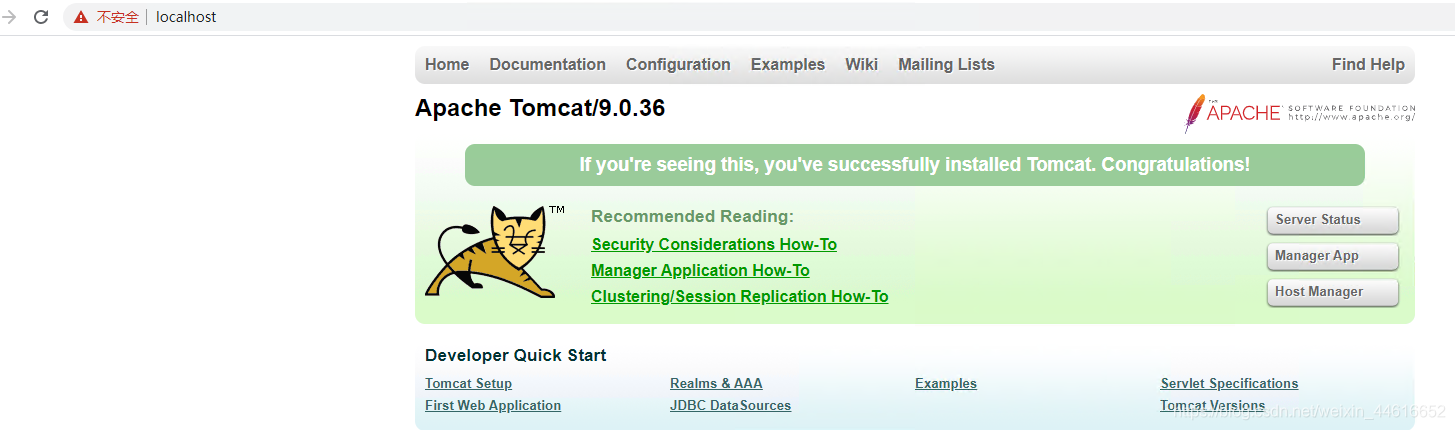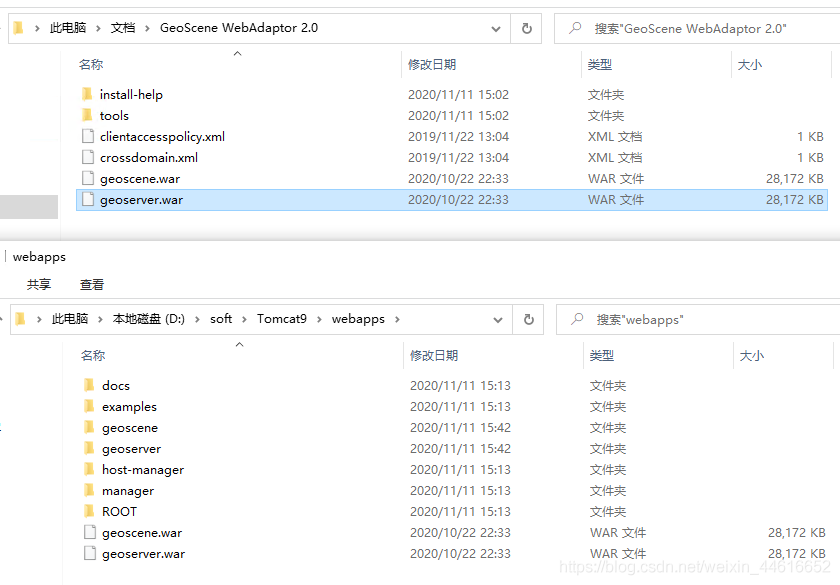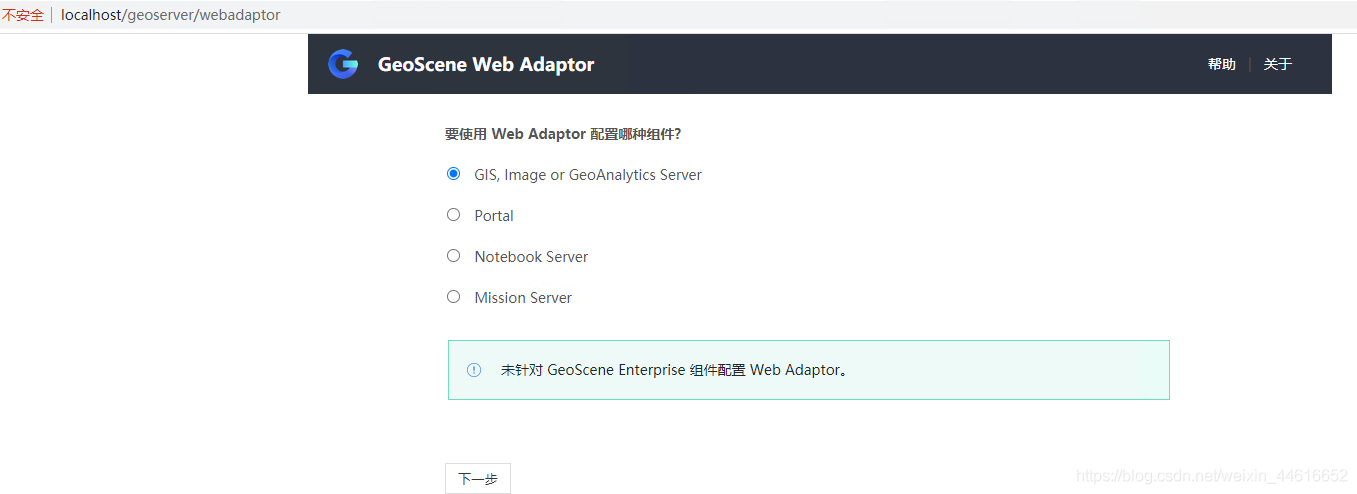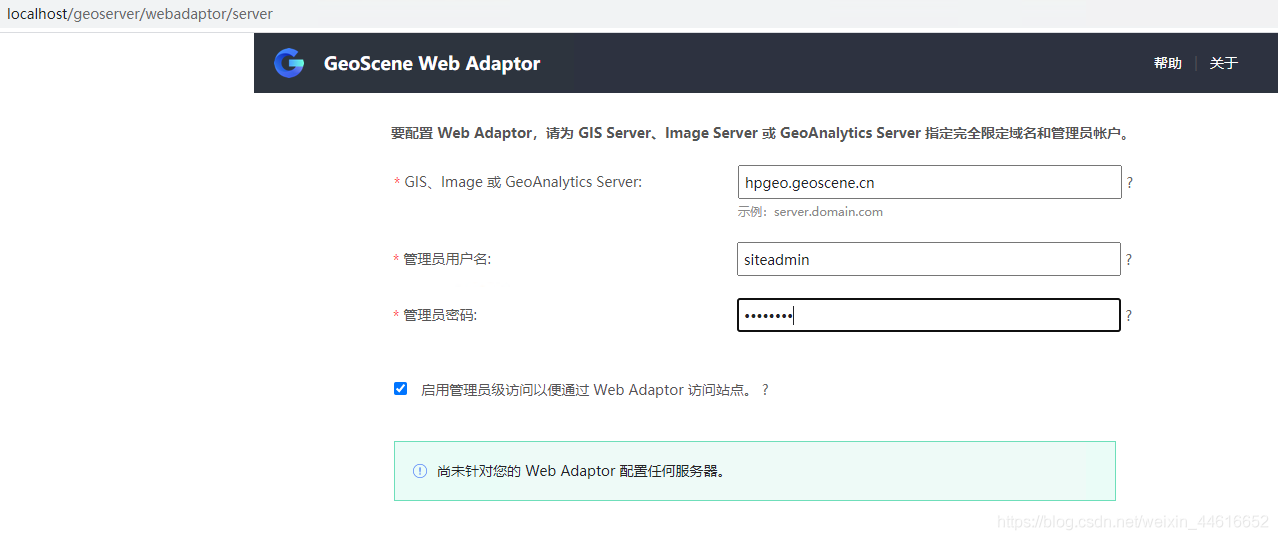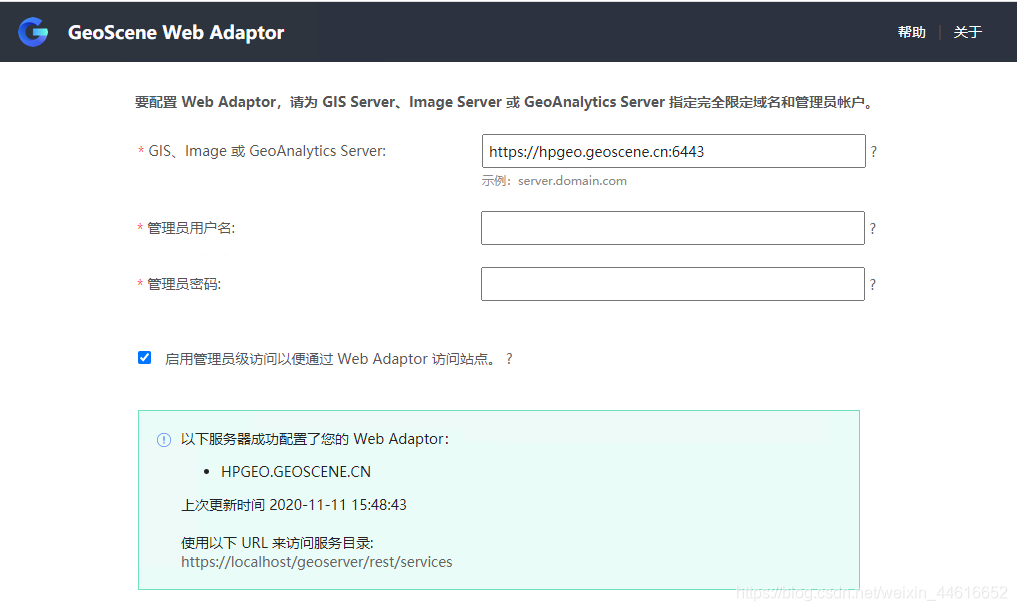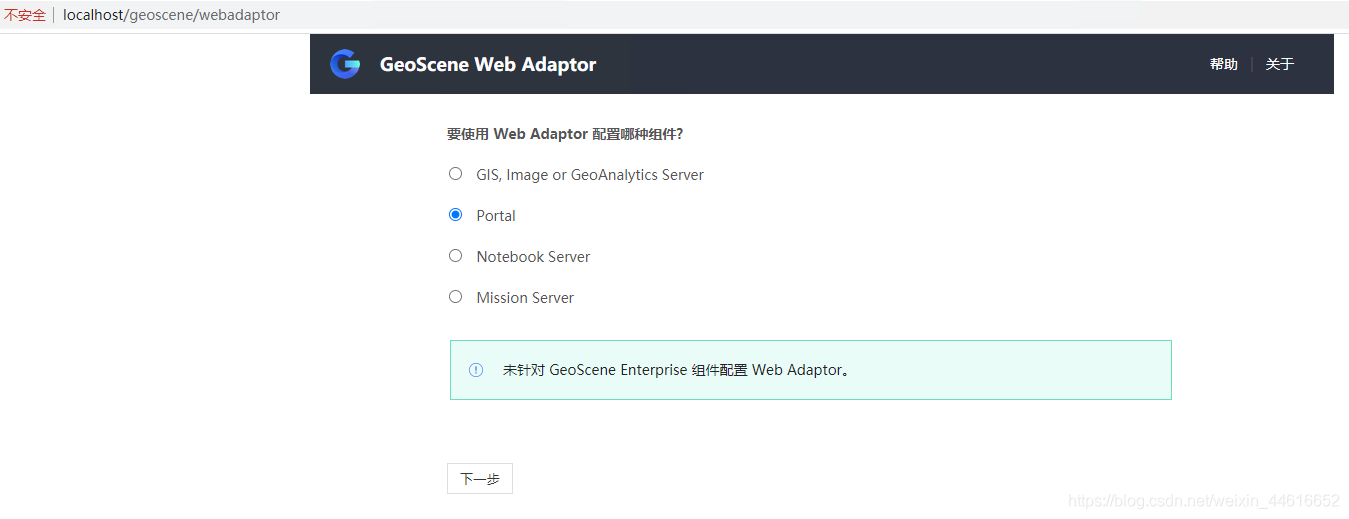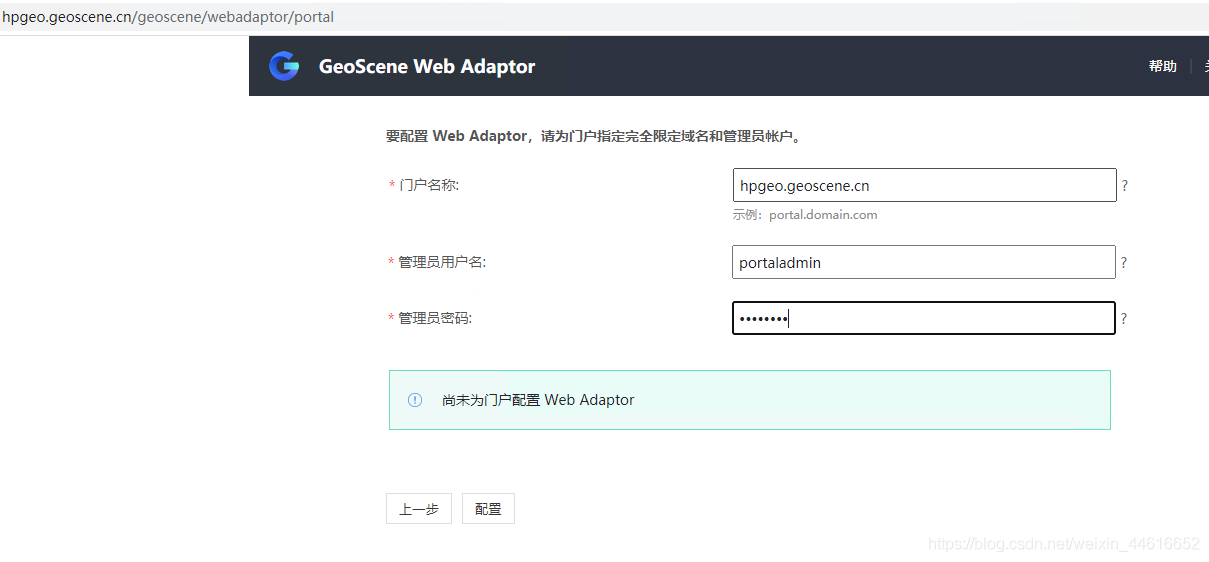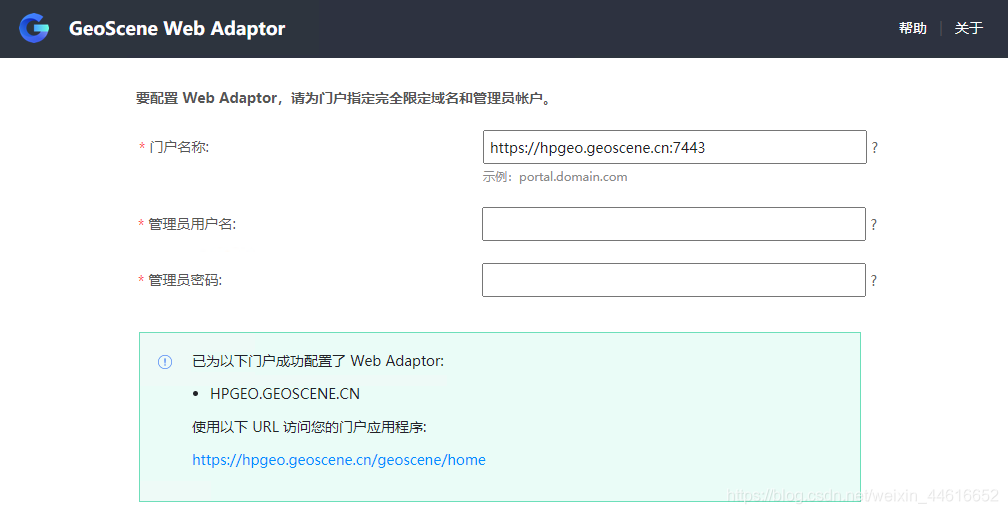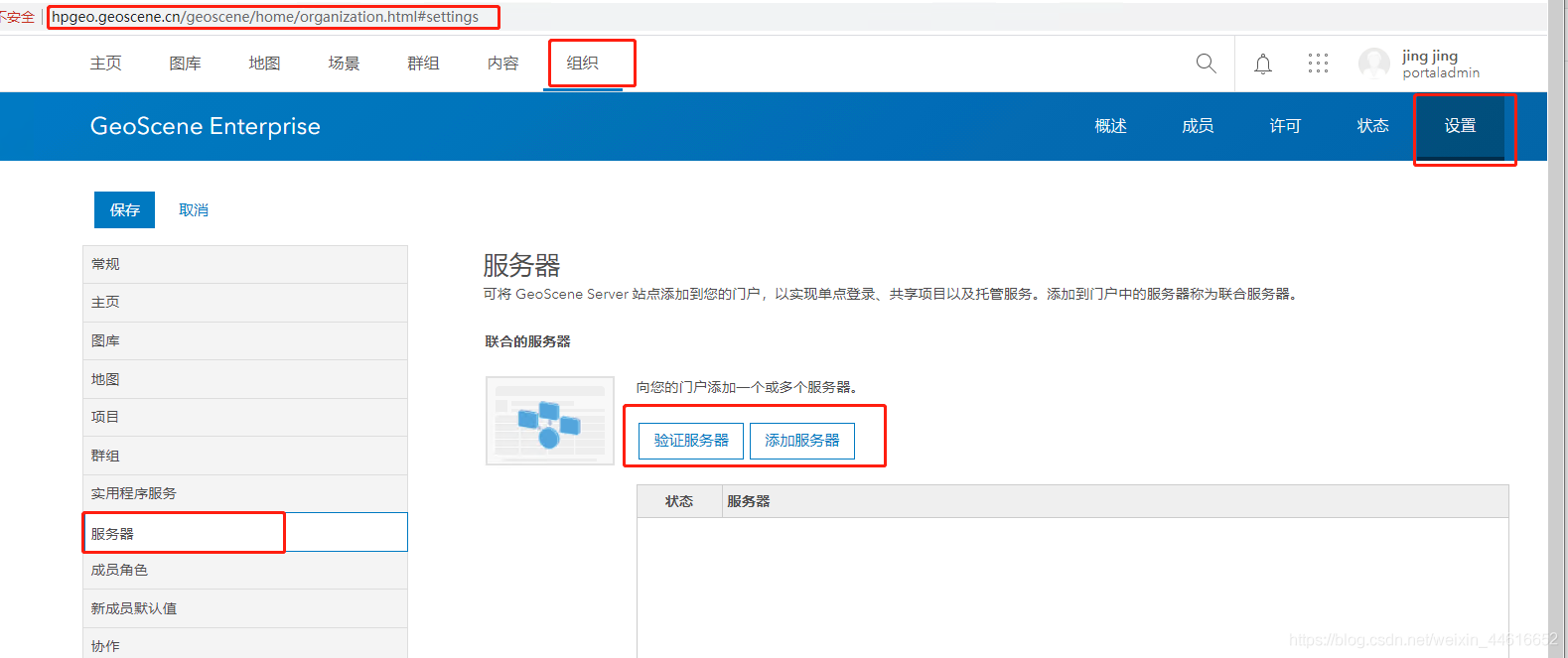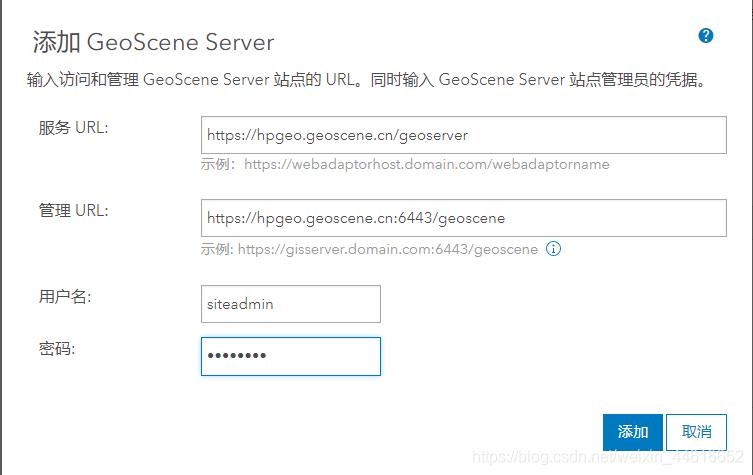Geoscene Enterprise2.0安装步骤——以Win10 Pro为例
分享
目录
1、安装前准备
1.1、确定ip,机器名、域名、映射关系
1.2、防火墙关闭或开特定端口
1.3、用到的软件或安装包
1.4、关闭IIS
2、安装软件
2.1、解压
2.1.1、安装Server
2.1.2、创建Server站点
2.2.1、安装DataStore
2.2.2、配置DataStore使其注册到Server
2.3.1、安装Portal
2.3.2、创建Portal站点
2.2、安装JDK(要求8以上)
2.3、配置JAVA环境变量
2.4、Tomcat设置
2.4.1、生成证书
2.5、配置webadaptor
2.5.1、给server配置webadaptor
2.5.2、给Portal配置webadaptor
2.6、配置server和portal联合托管
1、安装前准备
1.1、确定ip,机器名、域名、映射关系
ip:172.xx.xx.xx 机器名:hpgeo 域名:geoscene.cn 映射关系:选择1:在C:\Windows\System32\drivers\etc\hosts中添加 选择2:设置dns
1.2、防火墙关闭或开特定端口
本例中选择关闭防火墙,需要开启的端口:80、443、6080、6443、7080、7443、2443、6006、5701-5703、7120、7654、9876、29085-29090、4369、29079、29080、29081、9220、9320
1.3、用到的软件或安装包
以及jdk(8以上)、tomcat
注:Geoscene Enterprise2.0 Windows版目前的webadaptor是Java版本
1.4、关闭IIS
如果已经安装了IIS,则需要到系统服务中,停止框选中的服务,并且禁止开机自启动,如电脑中没有IIS,则可以忽略此步骤
2、安装软件
2.1、解压
双击运行exe,默认会将文件抽取到C:\Users\<当前登陆用户>\Documents\中,解压后的文件如图所示
2.1.1、安装Server
安装完成后,进入授权页面授权
2.1.2、创建Server站点
通过浏览器打开地址 https://localhost:6443/geoscene/manager
2.2.1、安装DataStore
2.2.2、配置DataStore使其注册到Server
打开网页https://localhost:2443/geoscene/datastore
2.3.1、安装Portal
2.3.2、创建Portal站点
安装完成后,会自动跳转到https://localhost:7443/geoscene/home
这里的类型一定得是Creator
2.4.1、抽取WebAdaptor
双击webadaptor的exe,将文件抽取到如图所示位置
抽取完就是这个亚子,webadaptor就搞定了,不用安装
2.2、安装JDK(要求8以上)
安装jdk网上有很多,可以自行找寻,最好使用安装版
2.3、配置JAVA环境变量
1、右击【我的电脑】---【属性】-----【高级】---【环境变量】,如图:
2、选择【新建系统变量】--弹出“新建系统变量”对话框,在“变量名”文本框输入“JAVA_HOME”,在“变量值”文本框输入JDK的安装路径,单击“确定”按钮,如图:
3、在“系统变量”选项区域中查看PATH变量,如果不存在,则新建变量 PATH,否则选中该变量,单击“编辑”按钮,在“变量值”文本框的起始位置添加“%JAVA_HOME%\bin;%JAVA_HOME%\jre\bin;”或者是直接“%JAVA_HOME%\bin;”,单击确定按钮,如图:
注:有的环境会禁止直接编辑环境变量,则可以使用编辑文本的方式进行编辑
4、在“系统变量”选项区域中查看CLASSPATH 变量,如果不存在,则新建变量CLASSPATH,否则选中该变量,单击“编辑”按钮,在“变量值”文本框的起始位置添加“.;%JAVA_HOME%\lib\dt.jar;%JAVA_HOME%\lib\tools.jar;”。如图:
5、现在测试环境变量的配置成功与否。在DOS命令行窗口输入“JAVAC”,输出帮助信息即为配置正确。如图:
2.4、Tomcat设置
本文中用的是免安装版,可以自行使用安装版,提供的功能是相同的
tomcat放在此路径下
2.4.1、生成证书
注意:不论是tomcat,还是iis,默认生成的自签名证书,都不能让较新版本的Chrome浏览器识别为安全的,因此后期在使用过程中,例如发布三维服务,打印服务、gp服务运行,都存在一定概率会失败,如果有条件,建议在部署完成后,按照
本文中的方式生成并更换证书 ,会给后面的使用带来诸多便利。希望在这个位置理性看待这个操作。
生成的文件在
拷贝到此目录下
设置此路径下的server.xml文件
核心思想:开启80端口,443端口,并给443端口设置证书,如果是小白,可以将下面的文件直接使用,为保险,可以先将tomcat中默认的server.xml备份一下,然后修改其中的证书路径和密码即可
注:这个文件只开启了端口,设置了证书,多余的设置,如允许跨域,并没有设置,未来在服务调用中可能会遇到跨域的问题,请修改tomcat的相关设置
修改完成后保存一下,然后启动tomcat
然后用浏览器访问https://localhost,出现如下界面,证明tomcat配置没有问题
2.5、配置webadaptor
将前面的webadaptor的exe程序抽取出来的war包,复制一个,改一个名称,并且将这两个war包,拷贝到tomcat的webapps目录下
注意:在Geoscene Enterprise2.0版本中,强烈建议给Portal配置的webadaptor名称叫geoscene,不要更改别的名称,给Server用的可以修改名称,且需要给Server和Portal各配置一个webadaptor
拷贝过来后,会自动解压,生成对应名称的文件
2.5.1、给server配置webadaptor
填写方式如图所示,不需要填写端口号
2.5.2、给Portal配置webadaptor
2.6、配置server和portal联合托管
文章来源:https://blog.csdn.net/weixin_44616652/article/details/109597503
1、安装前准备
1.1、确定ip,机器名、域名、映射关系
1.2、防火墙关闭或开特定端口
1.3、用到的软件或安装包
1.4、关闭IIS
2、安装软件
2.1、解压
2.1.1、安装Server
2.1.2、创建Server站点
2.2.1、安装DataStore
2.2.2、配置DataStore使其注册到Server
2.3.1、安装Portal
2.3.2、创建Portal站点
2.2、安装JDK(要求8以上)
2.3、配置JAVA环境变量
2.4、Tomcat设置
2.4.1、生成证书
2.5、配置webadaptor
2.5.1、给server配置webadaptor
2.5.2、给Portal配置webadaptor
2.6、配置server和portal联合托管
1、安装前准备
1.1、确定ip,机器名、域名、映射关系
ip:172.xx.xx.xx 机器名:hpgeo 域名:geoscene.cn 映射关系:选择1:在C:\Windows\System32\drivers\etc\hosts中添加 选择2:设置dns
1.2、防火墙关闭或开特定端口
本例中选择关闭防火墙,需要开启的端口:80、443、6080、6443、7080、7443、2443、6006、5701-5703、7120、7654、9876、29085-29090、4369、29079、29080、29081、9220、9320
1.3、用到的软件或安装包
以及jdk(8以上)、tomcat
注:Geoscene Enterprise2.0 Windows版目前的webadaptor是Java版本
1.4、关闭IIS
如果已经安装了IIS,则需要到系统服务中,停止框选中的服务,并且禁止开机自启动,如电脑中没有IIS,则可以忽略此步骤
2、安装软件
2.1、解压
双击运行exe,默认会将文件抽取到C:\Users\<当前登陆用户>\Documents\中,解压后的文件如图所示
2.1.1、安装Server
安装完成后,进入授权页面授权
2.1.2、创建Server站点
通过浏览器打开地址 https://localhost:6443/geoscene/manager
2.2.1、安装DataStore
2.2.2、配置DataStore使其注册到Server
打开网页https://localhost:2443/geoscene/datastore
2.3.1、安装Portal
2.3.2、创建Portal站点
安装完成后,会自动跳转到https://localhost:7443/geoscene/home
这里的类型一定得是Creator
2.4.1、抽取WebAdaptor
双击webadaptor的exe,将文件抽取到如图所示位置
抽取完就是这个亚子,webadaptor就搞定了,不用安装
2.2、安装JDK(要求8以上)
安装jdk网上有很多,可以自行找寻,最好使用安装版
2.3、配置JAVA环境变量
1、右击【我的电脑】---【属性】-----【高级】---【环境变量】,如图:
2、选择【新建系统变量】--弹出“新建系统变量”对话框,在“变量名”文本框输入“JAVA_HOME”,在“变量值”文本框输入JDK的安装路径,单击“确定”按钮,如图:
3、在“系统变量”选项区域中查看PATH变量,如果不存在,则新建变量 PATH,否则选中该变量,单击“编辑”按钮,在“变量值”文本框的起始位置添加“%JAVA_HOME%\bin;%JAVA_HOME%\jre\bin;”或者是直接“%JAVA_HOME%\bin;”,单击确定按钮,如图:
注:有的环境会禁止直接编辑环境变量,则可以使用编辑文本的方式进行编辑
4、在“系统变量”选项区域中查看CLASSPATH 变量,如果不存在,则新建变量CLASSPATH,否则选中该变量,单击“编辑”按钮,在“变量值”文本框的起始位置添加“.;%JAVA_HOME%\lib\dt.jar;%JAVA_HOME%\lib\tools.jar;”。如图:
5、现在测试环境变量的配置成功与否。在DOS命令行窗口输入“JAVAC”,输出帮助信息即为配置正确。如图:
2.4、Tomcat设置
本文中用的是免安装版,可以自行使用安装版,提供的功能是相同的
tomcat放在此路径下
2.4.1、生成证书
注意:不论是tomcat,还是iis,默认生成的自签名证书,都不能让较新版本的Chrome浏览器识别为安全的,因此后期在使用过程中,例如发布三维服务,打印服务、gp服务运行,都存在一定概率会失败,如果有条件,建议在部署完成后,按照
本文中的方式生成并更换证书 ,会给后面的使用带来诸多便利。希望在这个位置理性看待这个操作。
生成的文件在
拷贝到此目录下
设置此路径下的server.xml文件
核心思想:开启80端口,443端口,并给443端口设置证书,如果是小白,可以将下面的文件直接使用,为保险,可以先将tomcat中默认的server.xml备份一下,然后修改其中的证书路径和密码即可
注:这个文件只开启了端口,设置了证书,多余的设置,如允许跨域,并没有设置,未来在服务调用中可能会遇到跨域的问题,请修改tomcat的相关设置
<?xml version="1.0" encoding="UTF-8"?>
<!--
Licensed to the Apache Software Foundation (ASF) under one or more
contributor license agreements. See the NOTICE file distributed with
this work for additional information regarding copyright ownership.
The ASF licenses this file to You under the Apache License, Version 2.0
(the "License"); you may not use this file except in compliance with
the License. You may obtain a copy of the License at
http://www.apache.org/licenses/LICENSE-2.0
Unless required by applicable law or agreed to in writing, software
distributed under the License is distributed on an "AS IS" BASIS,
WITHOUT WARRANTIES OR CONDITIONS OF ANY KIND, either express or implied.
See the License for the specific language governing permissions and
limitations under the License.
-->
<!-- Note: A "Server" is not itself a "Container", so you may not
define subcomponents such as "Valves" at this level.
Documentation at /docs/config/server.html
-->
<Server port="8005" shutdown="SHUTDOWN">
<Listener className="org.apache.catalina.startup.VersionLoggerListener" />
<!-- Security listener. Documentation at /docs/config/listeners.html
<Listener className="org.apache.catalina.security.SecurityListener" />
-->
<!--APR library loader. Documentation at /docs/apr.html -->
<Listener className="org.apache.catalina.core.AprLifecycleListener" SSLEngine="on" />
<!-- Prevent memory leaks due to use of particular java/javax APIs-->
<Listener className="org.apache.catalina.core.JreMemoryLeakPreventionListener" />
<Listener className="org.apache.catalina.mbeans.GlobalResourcesLifecycleListener" />
<Listener className="org.apache.catalina.core.ThreadLocalLeakPreventionListener" />
<!-- Global JNDI resources
Documentation at /docs/jndi-resources-howto.html
-->
<GlobalNamingResources>
<!-- Editable user database that can also be used by
UserDatabaseRealm to authenticate users
-->
<Resource name="UserDatabase" auth="Container"
type="org.apache.catalina.UserDatabase"
description="User database that can be updated and saved"
factory="org.apache.catalina.users.MemoryUserDatabaseFactory"
pathname="conf/tomcat-users.xml" />
</GlobalNamingResources>
<!-- A "Service" is a collection of one or more "Connectors" that share
a single "Container" Note: A "Service" is not itself a "Container",
so you may not define subcomponents such as "Valves" at this level.
Documentation at /docs/config/service.html
-->
<Service name="Catalina">
<!--The connectors can use a shared executor, you can define one or more named thread pools-->
<!--
<Executor name="tomcatThreadPool" namePrefix="catalina-exec-"
maxThreads="150" minSpareThreads="4"/>
-->
<!-- A "Connector" represents an endpoint by which requests are received
and responses are returned. Documentation at :
Java HTTP Connector: /docs/config/http.html
Java AJP Connector: /docs/config/ajp.html
APR (HTTP/AJP) Connector: /docs/apr.html
Define a non-SSL/TLS HTTP/1.1 Connector on port 8080
-->
<Connector port="80" protocol="HTTP/1.1"
connectionTimeout="20000"
redirectPort="443" />
<!-- A "Connector" using the shared thread pool-->
<!--
<Connector executor="tomcatThreadPool"
port="8080" protocol="HTTP/1.1"
connectionTimeout="20000"
redirectPort="8443" />
-->
<!-- Define a SSL/TLS HTTP/1.1 Connector on port 8443
This connector uses the NIO implementation. The default
SSLImplementation will depend on the presence of the APR/native
library and the useOpenSSL attribute of the
AprLifecycleListener.
Either JSSE or OpenSSL style configuration may be used regardless of
the SSLImplementation selected. JSSE style configuration is used below.
-->
<Connector port="443" protocol="org.apache.coyote.http11.Http11NioProtocol"
maxThreads="150" SSLEnabled="true">
<SSLHostConfig>
<Certificate certificateKeystoreFile="bin/.keystore"
certificateKeystoreType="PKCS12"
certificateKeystorePassword="123456" />
</SSLHostConfig>
</Connector>
<!-- Define a SSL/TLS HTTP/1.1 Connector on port 8443 with HTTP/2
This connector uses the APR/native implementation which always uses
OpenSSL for TLS.
Either JSSE or OpenSSL style configuration may be used. OpenSSL style
configuration is used below.
-->
<!--
<Connector port="8443" protocol="org.apache.coyote.http11.Http11AprProtocol"
maxThreads="150" SSLEnabled="true" >
<UpgradeProtocol className="org.apache.coyote.http2.Http2Protocol" />
<SSLHostConfig>
<Certificate certificateKeyFile="conf/localhost-rsa-key.pem"
certificateFile="conf/localhost-rsa-cert.pem"
certificateChainFile="conf/localhost-rsa-chain.pem"
type="RSA" />
</SSLHostConfig>
</Connector>
-->
<!-- Define an AJP 1.3 Connector on port 8009 -->
<!-- <Connector port="8009" protocol="AJP/1.3" redirectPort="8443" /> -->
<!-- An Engine represents the entry point (within Catalina) that processes
every request. The Engine implementation for Tomcat stand alone
analyzes the HTTP headers included with the request, and passes them
on to the appropriate Host (virtual host).
Documentation at /docs/config/engine.html -->
<!-- You should set jvmRoute to support load-balancing via AJP ie :
<Engine name="Catalina" defaultHost="localhost" jvmRoute="jvm1">
-->
<Engine name="Catalina" defaultHost="localhost">
<!--For clustering, please take a look at documentation at:
/docs/cluster-howto.html (simple how to)
/docs/config/cluster.html (reference documentation) -->
<!--
<Cluster className="org.apache.catalina.ha.tcp.SimpleTcpCluster"/>
-->
<!-- Use the LockOutRealm to prevent attempts to guess user passwords
via a brute-force attack -->
<Realm className="org.apache.catalina.realm.LockOutRealm">
<!-- This Realm uses the UserDatabase configured in the global JNDI
resources under the key "UserDatabase". Any edits
that are performed against this UserDatabase are immediately
available for use by the Realm. -->
<Realm className="org.apache.catalina.realm.UserDatabaseRealm"
resourceName="UserDatabase"/>
</Realm>
<Host name="localhost" appBase="webapps"
unpackWARs="true" autoDeploy="true">
<!-- SingleSignOn valve, share authentication between web applications
Documentation at: /docs/config/valve.html -->
<!--
<Valve className="org.apache.catalina.authenticator.SingleSignOn" />
-->
<!-- Access log processes all example.
Documentation at: /docs/config/valve.html
Note: The pattern used is equivalent to using pattern="common" -->
<Valve className="org.apache.catalina.valves.AccessLogValve" directory="logs"
prefix="localhost_access_log" suffix=".txt"
pattern="%h %l %u %t "%r" %s %b" />
</Host>
</Engine>
</Service>
</Server>修改完成后保存一下,然后启动tomcat
然后用浏览器访问https://localhost,出现如下界面,证明tomcat配置没有问题
2.5、配置webadaptor
将前面的webadaptor的exe程序抽取出来的war包,复制一个,改一个名称,并且将这两个war包,拷贝到tomcat的webapps目录下
注意:在Geoscene Enterprise2.0版本中,强烈建议给Portal配置的webadaptor名称叫geoscene,不要更改别的名称,给Server用的可以修改名称,且需要给Server和Portal各配置一个webadaptor
拷贝过来后,会自动解压,生成对应名称的文件
2.5.1、给server配置webadaptor
填写方式如图所示,不需要填写端口号
2.5.2、给Portal配置webadaptor
2.6、配置server和portal联合托管
文章来源:https://blog.csdn.net/weixin_44616652/article/details/109597503
0 个评论
相关问题
- 安装完arcgis10.3后,为何没有Envi tools这个工具箱?
- 做一副土地利用现状图,需要哪些准备和步骤??
- 安装arcgis server 需要不需要安装网络服务器(如IIS和Apache)和.Net Frameworkma?
- arcgis 10.5 安装包下载
- arcgis datastore安装后无法访问配置页面
- arcgis10.0与win10兼容吗?
- envi安装
- 在一台计算机上安装ArcGIS Data Store的关系、切片缓存和时空类型
- 今天安装完arcgis server 10.4.1,然后再arcgis datastore10.4.1配置报错!
- 如何在一台机器上安装不同版本的desktop和server?
- 百度和CSDN无果,安装文件访问不通过