Problem: Tools open with blank dialog windows
【相关信息】
Article ID: 41057
Bug Id: N/A
Software:
ArcGIS - ArcEditor 10
ArcGIS - ArcInfo 10
ArcGIS - ArcView 10
ArcGIS for Desktop Advanced 10.1
ArcGIS for Desktop Standard 10.1
ArcGIS for Desktop Basic 10.1
Platforms: N/A
【问题描述】
Under some circumstances, geoprocessing tools and toolbars open with blank dialog windows. The buttons (OK, Cancel, Environments, etc.) still function properly. There may also be a working scroll bar in the portion of the dialog where input and output parameters are entered, but fields or settings are not visible.
【原因】
The registry key that references the vbscript.dll and other .dlls necessary for tool function are overwritten by McAfee antivirus software. When McAfee antivirus software is uninstalled, the registry keys are not restored to the native format. This issue may also appear with Avast antivirus software. To confirm this is the cause, follow these steps:
1. Open the Start menu.
2. Type 'regedit' in the Search field and hit Enter.
3. Check the registry keys below and see if they match.
HKEY_CLASSES_ROOT\CLSID\{B54F3741-5B07-11cf-A4B0-00AA004A55E8}
Verify that in the window on the right there is a value (Default) of type REG_SZ with a 'Data' of VB Script Language.
HKEY_CLASSES_ROOT\CLSID\{B54F3741-5B07-11cf-A4B0-00AA004A55E8}\InprocServer32
Verify that in the window on the right there is a value (Default) of type REG_SZ with a 'Data' of C:\Windows\system32\vbscript.dll.
HKEY_CLASSES_ROOT\CLSID\{EE09B103-97E0-11CF-978F-00A02463E06F}\InprocServer32
Verify that in the window on the right there is a value (Default) of type REG_SZ with a 'Data' of C:\Windows\system32\scrrun.dll.
4. If any of these keys do not match, try the solution described below.
Article ID: 41057
Bug Id: N/A
Software:
ArcGIS - ArcEditor 10
ArcGIS - ArcInfo 10
ArcGIS - ArcView 10
ArcGIS for Desktop Advanced 10.1
ArcGIS for Desktop Standard 10.1
ArcGIS for Desktop Basic 10.1
Platforms: N/A
【问题描述】
Under some circumstances, geoprocessing tools and toolbars open with blank dialog windows. The buttons (OK, Cancel, Environments, etc.) still function properly. There may also be a working scroll bar in the portion of the dialog where input and output parameters are entered, but fields or settings are not visible.
【原因】
The registry key that references the vbscript.dll and other .dlls necessary for tool function are overwritten by McAfee antivirus software. When McAfee antivirus software is uninstalled, the registry keys are not restored to the native format. This issue may also appear with Avast antivirus software. To confirm this is the cause, follow these steps:
1. Open the Start menu.
2. Type 'regedit' in the Search field and hit Enter.
3. Check the registry keys below and see if they match.
HKEY_CLASSES_ROOT\CLSID\{B54F3741-5B07-11cf-A4B0-00AA004A55E8}
Verify that in the window on the right there is a value (Default) of type REG_SZ with a 'Data' of VB Script Language.
HKEY_CLASSES_ROOT\CLSID\{B54F3741-5B07-11cf-A4B0-00AA004A55E8}\InprocServer32
Verify that in the window on the right there is a value (Default) of type REG_SZ with a 'Data' of C:\Windows\system32\vbscript.dll.
HKEY_CLASSES_ROOT\CLSID\{EE09B103-97E0-11CF-978F-00A02463E06F}\InprocServer32
Verify that in the window on the right there is a value (Default) of type REG_SZ with a 'Data' of C:\Windows\system32\scrrun.dll.
4. If any of these keys do not match, try the solution described below.
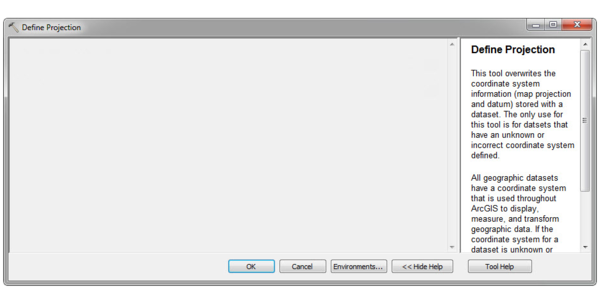



1 个回复
EsriSupport
赞同来自:
If McAfee is currently installed and must remain in use, contact McAfee for assistance. If McAfee is installed but not required on the computer, then uninstall it before proceeding with the solution below. After McAfee antivirus software is uninstalled, follow the steps below to resolve the issue.
【创建及修改时间】
Created: 3/28/2013
Last Modified: 4/4/2013
【原文链接】
http://support.esri.com/en/kno ... 41057
要回复问题请先登录或注册